ive been noticing a few threads about compression and noobs complaining about massive file sizes and all that kinda stuff so im going to teach you how to compress using h.264, the most effective .mov codec. viewers will need quicktime 7 to watch these movies, which is free, and for you to compress your videos using h.264 you'll need to buy qt 7 pro which is 30 bucks. honestly, dont go downloading it. its 30 fucking bucks. both are available from the apple website.
ok, so the first step is to export your file from whatever editing program your using, whether it be premiere, vegas, final cut, moviemaker, whatever, as a full quality .avi or .dv. this is pretty straight forward. mac users will want to do something like this and pc users can figure it out themselves cuz this shit is the simple part.
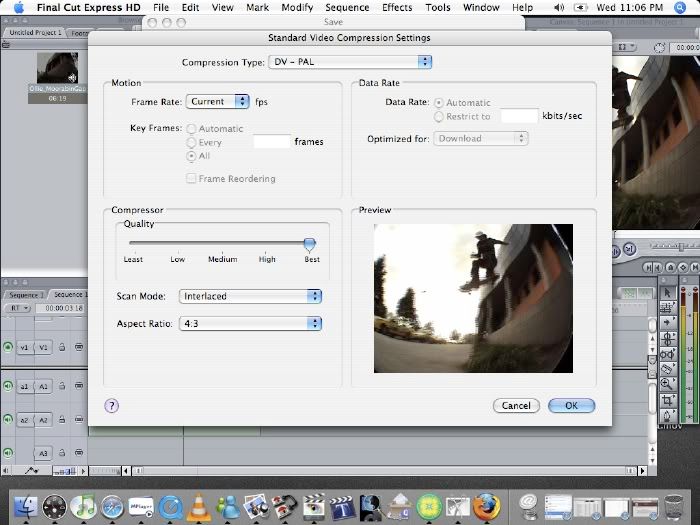
once its done exporting open the file up in quicktime pro. go to file > export.
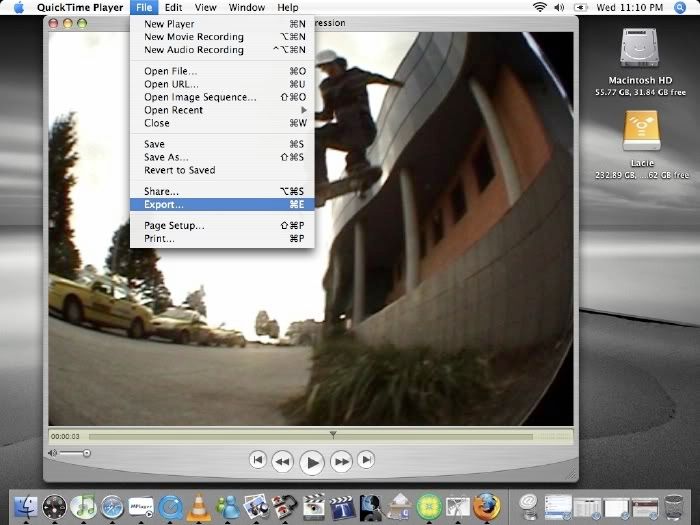
next you will be presented with this window. choose what you want your file to be named as, where and all that shit. once you've finished doing that, click options.
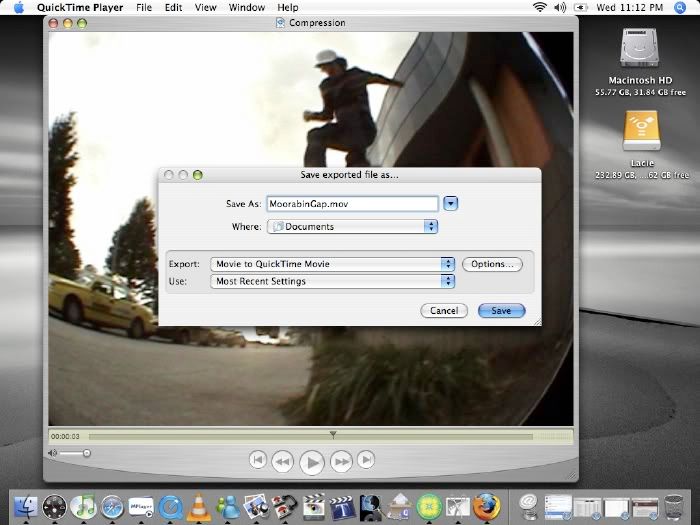
from this window select settings up the top. the settings you see in the box in the picture below will not match what you see because these are my most recent settings, but not yours. so just dont worry.
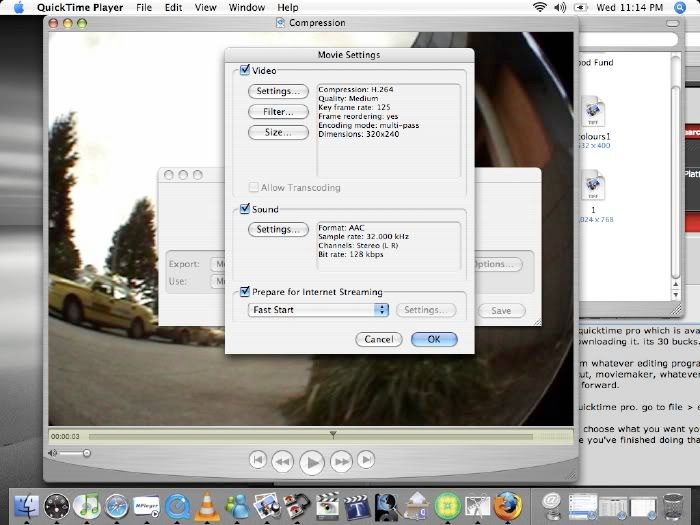
match your shit up with what you see here. the key frame rate is dependant on whether your shooting PAL or NTSC, for most of you the answer will be NTSC. for PAL, the number of frames per second is 25, so you multiply that number by 5 and that is the key frame rate you want to enter. im in australia, hence why ive entered 125. NTSC, if im not mistaken is shot at a rate of 29.97 frames per second. so you'll just want to enter 150. (note : if this doesnt work holla at me. ive never had to compress NTSC footy which is why im unsure and i dont really know if you use the same method of multiplying by 5).
select OK.
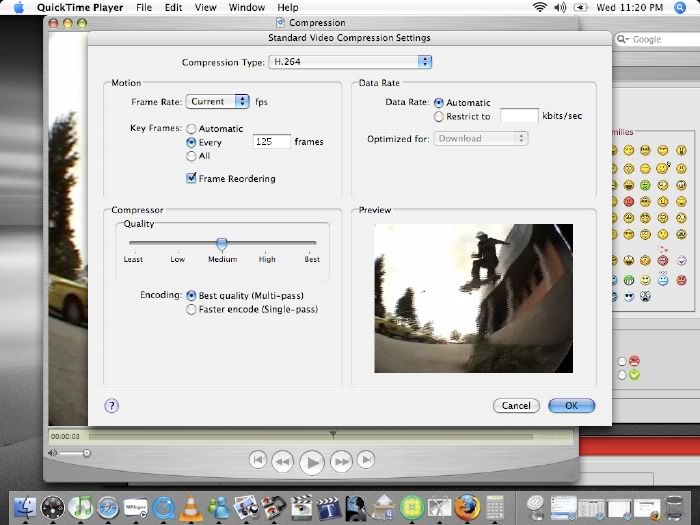
now click size and select 320 x 240. it should look like this. OK.
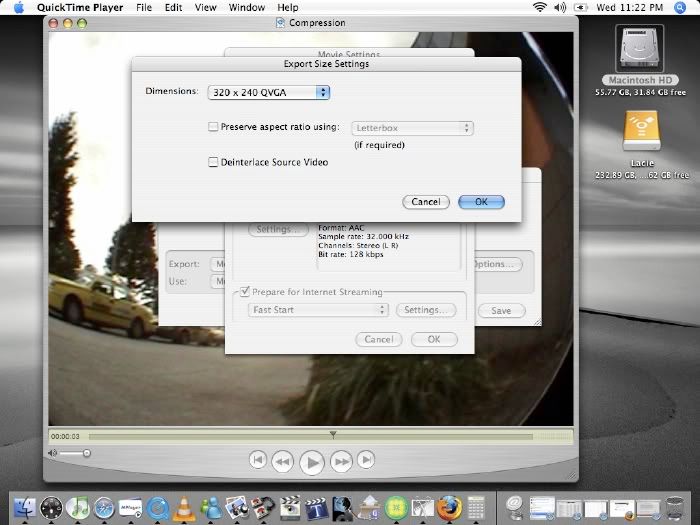
now for your audio settings. match em up with these.
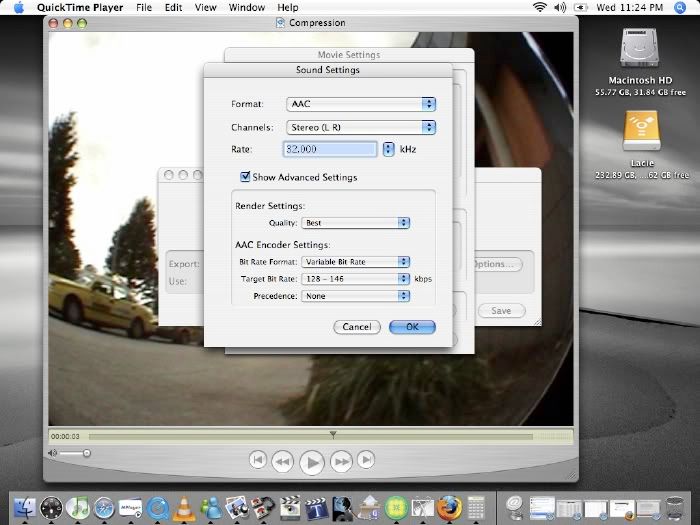
ok, so now you should have a window which looks like this, although your key frame rate will probably be 150. make sure prepare for internet streaming is checked and click OK. now select save and wait for your video to export and your done.
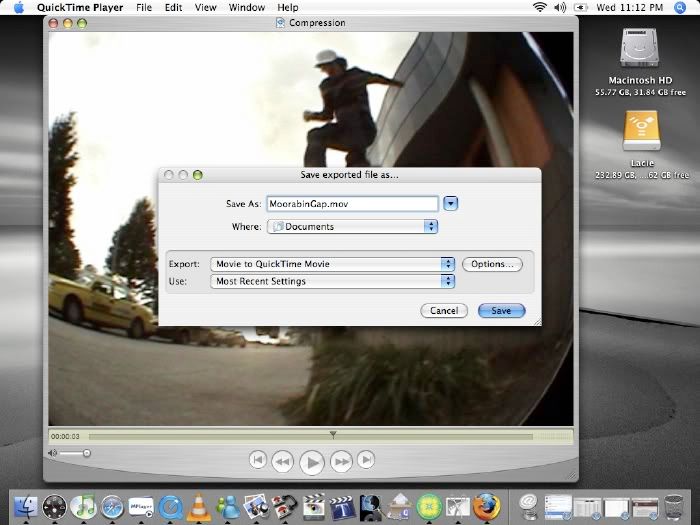
if your compressed file has a whole lot of lines and shit running through it and looks retarded it needs to be de interlaced. simply return to the size settings and make sure you check deinterlace source video and that should solve your problem.
heres the final result, its like 350 KB, down from about 20 MB.
http://www.fileupyours.com/wp-content/uploads/50925/MoorabinGap.mov
so thats about it. hope this helped a few people and helps get the contribute forum up and running.